Decrease eye strain from your Mac computer screen: invert the colours!
First published on October 4, 2007
Because I spend much of my work day reading on a screen (a Mac), I started searching for solution. I tweaked the display settings — brightness, contrast, etc. to no avail. My eyes weren’t happy.
Then I found out that you can invert the display colours! Light text on a dark background is much easier to read than dark text on a light background. (It also apparently uses less power.)
To invert the colours on a Mac, run the System Preferences program and select the Universal Access menu:
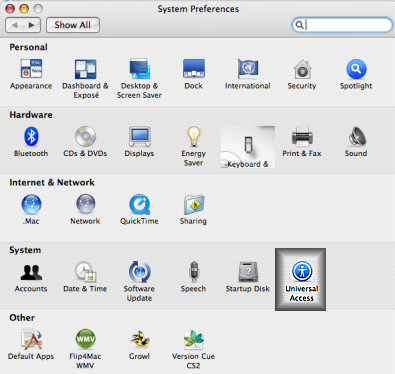
Find the Display section on the Universal Access page:
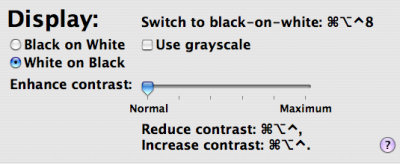
Select “Black on White” and poof — easier reading. It does look a bit funny at first, and I have to switch back to “White on Black” when I work with graphics (rarely). However, my eyes are much happier now!
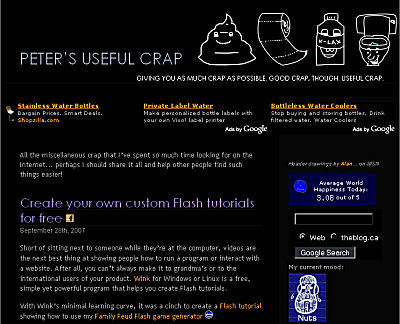
Does such a setting exist on Windows?
Edit: In fact it does!

 Facebook
Facebook Twitter
Twitter Email this
Email this keung.biz. Hire my web consulting services at
keung.biz. Hire my web consulting services at  Follow us on Twitter
Follow us on Twitter


October 9th, 2007 at 12:10 pm
christophe says:
Yup.
Control Panel > Accessibility Options > Display tab
Check “Use High Contrast” and hit Apply
There are several such high contrast themes you can choose under the Settings button.
October 9th, 2007 at 8:44 pm
Peter says:
Thanks for the tip! Ah, so Windows users too can save their eyes! I’ve found that none of the Windows high contrast themes replicate exactly what the Mac setting does, which could be a good thing Certain elements — such as images — still retain their original colours on the Windows themes.
Certain elements — such as images — still retain their original colours on the Windows themes.
October 23rd, 2007 at 8:13 pm
Peter says:
Are we sure this white on black is really better for the eyes? I’m not convinced!
October 23rd, 2007 at 8:55 pm
Peter says:
Well, it stopped my eyelid from twitching, but of course I’m only one person…
November 2nd, 2007 at 6:19 pm
david says:
but then aren’t the colours of images, mpegs, film clips etc also inverted?
November 2nd, 2007 at 6:31 pm
Peter says:
Yup… I often have to switch back when I work with media files on a Mac. This is one of the advantages of the Windows setting, as it does not invert the colours of media files.
November 4th, 2007 at 7:45 pm
shae says:
If someone or something presses many keys at once, your screen may turn into a black and white “negative” of what it usually looks like.
To fix this press Control + Option + Command + 8
This happened to my computer when my son stepped on the keyboard- we thought “how the hell?!?” No discerniblec setting changes can fix it either!
November 14th, 2007 at 12:55 pm
ingo says:
I tried it for 5 minutes, but I can definitely see better with black on white, the white on black version is much harder and more exhausting for me (my eyes) to read.
March 5th, 2008 at 10:43 pm
Gaurav Soni says:
The white on black reduces the amount of light that goes into your eyes at any time. So definitely you can keep your eyes wide open without straining them. Regarding convenience of reading, it is just a matter of habit. Above all, it save the Power
March 8th, 2008 at 10:13 am
Nicole says:
I am having the worst eyestrain with my 24 inch Imac. Although inverting the colors makes the screen easier to read, it also makes it a lot more reflective (I can see myself typing right now). I have tried anti glare filters, but they are dreadful. Any other suggestions?
March 8th, 2008 at 10:20 am
Peter says:
Perhaps it is more reflective because there is a light source behind you. Even with black text on a white background, I find it really hard to see if there's a window behind me.
March 15th, 2008 at 9:40 am
Tim says:
I'm not convinced. It seems to help when just browsing the internet. But try using Excel. It's a nightmare with Black on White.
August 1st, 2008 at 1:47 am
Stewart Macdonald says:
My eyes have started to get strained after long sessions of staring at my iMac. I’ve decreased the screen brightness as much as possible using Apple’s settings, but I’ve just found a utility that darkens the screen further:
http://www.splasm.com/products/productbrightness.html
I’ve just turned it on so hopefully my eyes won’t be as sore when I go to bed.
I’m going to give your inverting trick a go as well.
Stewart
August 4th, 2008 at 7:44 am
Charles A. says:
On windows PowerStrip (http://www.entechtaiwan.com/util/ps.shtm) enable you to reverse all color exactly like on the mac which I personaly prefer to the HighContrast themes. This wont affect you’re power consumption on lcd screen though since colors are generated by filtering a white backlight.
(The setting for PowerStrip is under color profile check invert gamma ramp. You can affect hotkeys to different color profile to be able to go back in forth between black on white and white on black)
March 8th, 2009 at 6:21 pm
Rob says:
Actually, white on black is only more energy efficient on the older CRT monitors. On new LCD monitors the backlight is permanently on regardless of whether you are showing a black screen, but in order to show the black, energy must be supplied to the crystals to twist them for each pixel and block out the light from the backlight. So light on black is no longer more efficient since the popular move from CRT to LCD.
But I do agree with you regarding the eye strain.
November 18th, 2009 at 2:39 am
Christian says:
Hi, I jsut sat down to my 24" imac and got the "eye" sore in my head feeling. Did a quick google and bang.
You know what I think it is more than the brightness, thats its the fluorescent tube Maybe at high hertz but i don’t get this problem with my LED 13" mac. I am sensitive to fluorescent lighting and my eyes don’t focus properly on 50/60 hertz backlit notice boards in retail and restaurants.
I think a combination of
Large 24" screen
Flourecent Backlight
Intense brightness
A well lit room can help to comabt an overly bright screen. I also think diming the screen actually make it worse.
One night doing a lot of late work over a period of days I used a pair of safety glasses I found that had a tint and made it much easer to look at the screen and helped me get through the work.
My money is on the Hz rate of the bulb as the main issue the rest are easily controlled. I wonder does the Hz rate change as you dim the brightness. I can’t see why but would like ot rule it out.
Personally I can’t wait for eink screen for general reading.
November 18th, 2009 at 9:43 am
Peter says:
I can admit to using sunglasses a few times!
December 22nd, 2009 at 11:46 am
Joel C says:
How bout this fix: All IMAC screens are held on with magnets. If you take a small suction cup like the one that holds your GPS to your windshield and attach it to a corner of the IMAC screen you can gently tug it and the screen will pop right off. You can then put the glossy screen aside and use the computer with just the LED screen. The only issue is you dont want to touch the LED screen or splash anything onto it becuase it is a bit more sensitive to cleaning products.
January 21st, 2010 at 2:50 am
Shady says:
About the Windows 7 version of High contrast, it can be activated via keyboard using LEFT-ALT+LEFT-SHIFT+PRINTSCR combination.
February 23rd, 2010 at 11:03 am
SJ says:
Try this software Powerstrip for Windows (http://entechtaiwan.com)
Install the software, go to Color profiles> Configure and put a check mark on ‘Write directly to palette DAC’ and ‘Invert Gamma Ramp’. You screen should instantly turn into a negative image. (Note that even you pictures become negative). Just uncheck the same checkbox to get back to normal mode.
Neat stuff !
November 8th, 2011 at 11:13 am
danl says:
not to beat a dead horse here, but you can duplicate invert colors exactly on a mac with windows just using the ‘magnify’ accessibility tool. No need to download special software. It should work on XP on up.
start magnify (run menu -> type "magnify"). You want the full screen option selected, magnification at 100% (meaning everything is normal size), and then there’s an invert colors option. I believe the shortcut key (with magnify running) is ctrl-alt-I (I as in iris).
Works much better than high-contrast. Been using it for years.
-dan