How to do a line return (multi-line text) in a cell in NeoOffice Calc
First published on March 2, 2007
I wanted to do something like this in NeoOffice Calc (similar to OpenOffice.org):
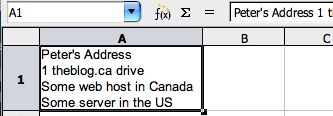
Pressing Enter goes to the next cell in spreadsheets, instead of creating a new line in the existing cell. I think in Excel on a PC, you press something like Alt+Enter. Anyway, I needed to find the equivalent in NeoOffice. I googled for “line return in a cell NeoOffice” and came up empty. Then I searched in the NeoOffice help files and found this:
Pressing the Ctrl+Enter keys inserts a manual line break. This shortcut only works directly in the cell, not in the input line.
Being a Mac newbie, I kept following the above instruction and was met with no success.
So anyway, it’s Command+Enter. (Remember that the Command button on a Mac is the one with the apple icon on it.) And make sure that you’re editing the text in the cell instead of in the input line at the top. To edit text in the cell, double click the cell, and edit the text directly, like in a word processor.
Maybe they just copied over the instructions from OpenOffice.org and didn’t update it?

 Facebook
Facebook Twitter
Twitter Email this
Email this keung.biz. Hire my web consulting services at
keung.biz. Hire my web consulting services at  Follow us on Twitter
Follow us on Twitter


August 8th, 2007 at 12:19 am
Oli says:
Thanks for that tiny but useful piece of information… another great example of “Think different” from a Mac-Pro or “Did some Japanese write his name on that key or what is this standing for?” from a newbie.
Oli, Germany
May 29th, 2009 at 4:11 pm
Anon says:
At long last – Thank you =D
December 16th, 2009 at 8:25 am
Claire says:
Thank you, useful crap indeed & solved my query in about 2 seconds from initial google
September 30th, 2010 at 6:40 am
Sean says:
Wow, such a simple operation. I kept trying all of the combinations. Alt, Option, Command, CTRL, but I missed the part about it not working in the formula bar. This little tip solved all that. Thanks!
November 29th, 2010 at 7:23 am
Lotte (Denmark) says:
Thanks! Quick and easy answer to a question that has been bothering me for days. How simple is that!