Photoshop: Adjusting text box sizes without adjusting font size
First published on July 18, 2006
So there I was typing in every possible keyword combination into Google about “resizing text boxes without resizing the text itself” (and 200 other variations over the course of an hour). All I wanted to do was to change text from being left-aligned to being centered, but the text box was obviously the wrong size to be centered. Naturally, I went to resize the text box. But when I resized the text box, the text itself was changed as well!
From:
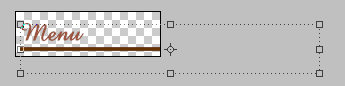
To:
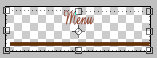
Trying to tweak every conceivable Photoshop option and using ctrl+click, shift+right-click, scream-at-computer-click, etc. got me nowhere. So thanks for nothing to Google and thanks for nothing to my brain.
Yeah, I could have just created a new text box, but that would have meant giving in. So, after an hour I sent the file to Derek (smart guy) and complained. He replied: “I don’t have the problem — I can resize the text box and the font size isn’t changed.”
What!?!? Is this a joke!?!? I went back to Photoshop and… ah… for some reason a light finally turned on: I should have simply resized while using the Text Tool; all along, I was trying to use the arrow to resize the text box.

Thankfully, somebody else has had this problem (way back in 2003, and his question in a newsgroup was actually never answered), so before I go and bang my head against the wall, maybe I can blame Adobe Photoshop for poor design? OK fine, I’m an idiot. But now I am writing about this in the hopes that someone, somewhere, sometime, will have this same problem and will find this post. And that hour that they will save (well, probably less since I’m a bit slow) is priceless.

 Facebook
Facebook Twitter
Twitter Email this
Email this keung.biz. Hire my web consulting services at
keung.biz. Hire my web consulting services at  Follow us on Twitter
Follow us on Twitter


August 21st, 2006 at 3:13 am
stoo says:
nice one, thanks… i too spent ages trying to find a key combo
thanks!
October 11th, 2006 at 8:18 pm
thomas says:
It does not work for me still. When I go to the text tool, the bounding box around the text disappears so there is nothing to grab onto to adjust/drag the text box size. anyways, I had this problem before and I figures it out via google, so back I go to google…
October 18th, 2006 at 6:05 pm
nate says:
I had to Convert Text to Paragraph Type (under the menu Layer->Type) first as it defaults to Point Type at the start. Not sure what this means yet but this site may explain more: http://www.quepublishing.com/articles/article.asp?p=31565&rl=1
After that, I used the Text Tool (without any modifier keys) to resize the bounding box and reflow the text properly. Oy!
December 18th, 2006 at 6:04 am
Ken says:
Thanks for this, I had exactly the same question. (Found this page by googling ‘photoshop resize text box without resizing text’.)
I agree with you about Adobe’s design – it’s really poor.
January 26th, 2007 at 10:02 am
Jeff says:
I’ve wasted years, thanks Pete. It should be noted that you have to HIGHLIGHT the text with the text tool and then grab the corners.
March 3rd, 2007 at 9:38 pm
bn says:
I had the same problem deleting layers. If the arrow icon is picked, you can just push the delete key to delete the layer. But if any other icon is selected, the delete button does not remove the layer.
Obviously you can push delete layer, but that is too slow for me. I learned this while making www.CaptainChristopherNewport.com
good luck!
March 22nd, 2007 at 10:20 am
jfleaux says:
It took me a while to figure out that when you’re using the text tool, you have to hold the mouse over the resize box section that you want to drag before it changes from the text cursor to the resize cursor
March 23rd, 2007 at 1:47 am
SteveC says:
You da man, thanks for that, I too was getting increasingly frustated with what should be a simple task (which it is when you know how to do it!!!!).
Saved me time and sanity!
March 30th, 2007 at 11:20 am
TheMystical says:
Ha ha, I had the same problem, thankfully to you I found the solution in here via google
May 4th, 2007 at 8:08 pm
Angi says:
Thank goodness you posted this in plain English, and also thanks for the “must be highlighted” tip! You saved me a bunch of time!
I used to know a shortcut (I THINK in PS, but perhaps it was InDesign) that made the text box correctly size itself to the text… which is what I was looking for… but this worked, too!
Gracias!
August 1st, 2007 at 8:42 pm
julian says:
Really a great help. thanks. I found ur blog via google with “adjust paragraph but not text size in photoshop”
September 27th, 2007 at 8:05 am
Lance says:
Once again, a Google search brought someone here – my search was for: “photoshop text bounding box”
The original post wasn’t the fix I needed, but Nate’s suggestion to “convert text to paragraph type” saved the day.
Thanks!
January 9th, 2008 at 3:35 am
Owain says:
You are the nuts.
You know when you have an empty Google search box and are so desperate to find something out that you look over your shoulder and check to see if anyone is looking while typing in the question like you were seven year old?
“photoshop resize text box leave text” brought this page. Legend.
January 18th, 2008 at 5:54 am
sonfle says:
I just had the same problem and google sent me here, thanx!
March 13th, 2008 at 5:36 am
Richard says:
Genius – many thanks indeed – saved me from going bald tearing my hair out!
I had to do the same as Nate (third down) and Convert Text to Paragraph Type in the Layer menu. Things went wrong after I had applied a Bevel and Enboss effect to the layer – not sure why that would change the text box function but it did. Hope this helps.
March 14th, 2008 at 2:15 pm
Freb says:
I was having trouble getting my cursor to select the squares on the text box used to resize it. if anyone else is having trouble with that, it is because you just have to rest the cursor on the square for a second and it will then turn into the arrows that let you adjust its size.
April 3rd, 2008 at 1:55 am
Catherine says:
Thanks so much Jeff – you're a life saver! Well, back to work…..!
May 4th, 2008 at 5:54 pm
Jamie Summers says:
Thank you thank you thank you. So simple, yet I never was able to figure it out myself and could never find this tidbit online anywhere.
November 8th, 2008 at 7:37 pm
Davi says:
Nice!
Saved me hours of hunting as well.
You’re the man!
February 19th, 2009 at 4:09 am
K says:
I’ve been scratching my head over this for years, always giving up and creating a new box, and copying and pasting the text in. I was thrilled to find your post.
But then it didn’t work (Photoshop CS3). I didn’t get any box with the type tool selected, so there was nothing to adjust – until I pushed the Command key, which gave me the arrow, and we were back at square one.
But – now I’ve actually found a solution! Apparently Photoshop differenciates between «paragraph type» (which is the box we want) and «point type» (which supposedly is good for something else.
There’s actually a menu command to toggle between the two:
Layer > Type > Convert To Point Text / Convert To Paragraph Text
The solution actually ended up coming from Adobe themselves:
http://livedocs.adobe.com/en_US/Photoshop/10.0/help.html?content=WSfd1234e1c4b69f30ea53e41001031ab64-75d1.html
K
February 22nd, 2009 at 10:42 am
Aimee says:
oh the hours and swear-words I have wasted trying to do this by hand. Thanks so much for the easy tool!
February 23rd, 2009 at 6:29 pm
bronius says:
OK! Thanks for the tip and followup comments. I’m so used to using CTRL-drag to quickly switch to the arrow, but when Text Tool is active, CTRL still does a resize. Only the bottom-right handle seems to have done the trick for me.
February 25th, 2009 at 5:14 pm
amanda says:
thanks! I had just this problem and found by googling "photoshop text tool size of text box" . so helpful!!!
March 4th, 2009 at 4:15 pm
Esko says:
Thanks so much!
March 27th, 2009 at 2:52 am
Sander says:
Great! I was struggling with this thing for ages
April 12th, 2009 at 5:56 am
Rumena says:
Oh thank you all! Converting the text to Paragraph saved my afternoon
(Landed here via Google ‘resize a text box in photoshop cs3′)
April 16th, 2009 at 1:30 am
Niek says:
Thanks
Google.nl search string: photoshop change size text box
Nr.1 search result!
April 20th, 2009 at 6:48 pm
Natalie Wood says:
You’re a hero
I’ve clicked on a few google ads on the page as a thankyou!
April 28th, 2009 at 5:16 am
Raheel Maqsood says:
Thanks a lot buddy. this was really useful
May 8th, 2009 at 6:07 am
Chris says:
worked for me. thanks!
May 12th, 2009 at 3:37 am
Chris says:
Years of frustration suddenly gone
Thanks so much!
May 17th, 2009 at 6:24 pm
Photoshop newbie says:
OMFG – This is exactly what I had problems with!!! (Ditto on the hour of fruitless Googling). Thank you for saving me from recreating a bunch of text boxes!
Whoever put this "design feature" in at Adobe needs to be canned!!
May 19th, 2009 at 8:26 am
Dave says:
I still had problems, so here’s a step-by-step:
1. Click the text layer in the layer pallet that you wish to resize
2. Ensure text is set to Paragraph using Layer menu (covered above)
3. Click the Text tool icon in the toolbar
4. Click your text layer ONCE with the left mouse button (do not click and drag)
5. The resize window then appears
Yes this is crap design by Adobe I agree…
May 21st, 2009 at 10:37 pm
John C says:
Peter this is very useful crap indeed. I can’t believe my good fortune that I did a google search for "expand text box photoshop " and this page was the first thing that came up! And no you’re not slow. I’ve wasted more than an hour on many occasions muttering curse words out loud trying to solve problems like this.
Thanks!
May 27th, 2009 at 2:16 pm
Dan says:
On CS4 – Make sure you choose Layer > Type > Convert to Paragraph Text.
If it says Layer > Type > "Convert to Point Text" then it has already been done and you are ready to resize the text box.
June 1st, 2009 at 7:02 am
me says:
No, you are not an idiot =)
Photoshop is non-user-friendly to the point of being horrible.
I have to spend like hours trying to find how to do little things in ps – thank a god i found this with google and "photoshop textbox".
June 9th, 2009 at 4:36 am
Andy says:
Thank you very very much for this. I have now stopped weeping.
July 9th, 2009 at 5:59 am
dmajor says:
For me what worked was I had to actually DRAW a text box then put the text inside, after that it let me resize it without messing with the text. But sometimes it doesn’t work and it doesn’t give me the "switch to Paragraph option"
July 20th, 2009 at 12:06 pm
blah says:
thanks for posting this, im just starting to learn photoshop and i always get hung up on stupid stuff like this
October 4th, 2009 at 6:45 pm
Lauren says:
Thank you, thank you, thank you!
November 12th, 2009 at 11:03 am
Dehn says:
Oh wow. Or rather DOH! That’s been driving me nuts. Thanks poster.
…wanders away mumbling….
November 16th, 2009 at 1:06 pm
bronius says:
Yes! That was easy! THANKS
December 5th, 2009 at 7:01 am
gypsy says:
Thank you so much. Hours of retyping into new text boxes later, I find this simple solution. Worked perfectly. I usually can pick up use of new software with no problem–PS is something else entirely!
January 7th, 2010 at 2:50 pm
eda says:
oh thank so much man. I thought i would finally go grazy of that!! solution so simple as allways. thanks!
January 27th, 2010 at 11:38 am
Niki says:
thank mother nature for your post. this helped me save my sanity. also the comment about the change type of layer to paragraph was much helpful THANK YOU and a little bow
February 4th, 2010 at 9:36 pm
Jenny says:
Thanks!! I’m a design student and this tip really helped me with my assignment.
February 8th, 2010 at 8:11 pm
zbyte says:
Ditto the comment above. This trick would not work for me using Abode CS4 unless I drew the text box. If I created a text layer by selecting the text tool, and then just clicking and starting typing, I could not resize the resulting text box without changing the font size. Nor did I have the option to "Convert to Paragraph Text" (it was grayed out).
So, in Adobe Photoshop CS4, first draw the text box (click and drag) and then start typing.
Thanks for the great tip!
February 12th, 2010 at 1:03 pm
Meaghan Schmaltz says:
O.M.G. Thank you! I have been fighting this for YEARS and, like you, was never able to find a good answer. You ROCK!
February 15th, 2010 at 6:42 pm
Trevor says:
Thanks this helped me out, i went to google right away and this is the first page that came up.
March 10th, 2010 at 8:22 am
shelley says:
that was not only the funniest post i’ve read in a long time it was equally enlightening! while it didn’t save me the hour, just to know i’m not alone in my computer skills and thought processses is priceless!
March 17th, 2010 at 3:01 am
Adam Liversidge says:
Really appreciate this – it’s been driving me mad – until now!
March 22nd, 2010 at 7:51 am
Art says:
Thanks! You saved me all the digging!
So (painfully) not obvious…. Yet makes sense when you know the answer.
March 23rd, 2010 at 3:39 pm
Catherine says:
Thank you!!! Whew… saved me
March 31st, 2010 at 7:03 am
Elizabeth says:
Thanks very much! This info is not on Photoshop’s Help site, so I’m grateful you put it here.
April 30th, 2010 at 5:35 am
Dae says:
I’m that ‘someone somewhere’, thank you very much. It worked in CS5 (which is out today).
May 12th, 2010 at 8:58 pm
Neomi says:
oh thank you. THANK YOU! the stress pain in my shoulder is getting better as I type.
May 27th, 2010 at 8:02 am
Marcel says:
Also a thanks from me.
June 2nd, 2010 at 9:30 pm
Bernardo says:
Gracias cabrón!
July 17th, 2010 at 6:29 am
Raul says:
Have had this problem for ages! Thanks.
July 27th, 2010 at 1:06 am
Begemotike says:
You can still do it in CS4 – just select it with the arrow tool, and THEN convert it to Paragraph type under the Layer menu. For more information about when you’d use point text vs paragraph text, this handy dandy website should do the trick:
http://www.webdesign.org/photoshop/photoshop-basics/type-basics-point-type-and-area-type.5727.html
September 29th, 2010 at 6:16 pm
Barbara says:
This page is the first result in Google search for this problem, and if anyone’s still following this thread, could you clue me in on the secret for how this works? It’s not working for me. I have the text tool selected. I press CTRL and the text bounding box appears. I drag the corner of the bounding box to adjust it. The text gets all stretched and distorted. I’m in CS4 for Windows. Thanks!
October 4th, 2010 at 1:00 pm
Mark says:
@Barbara – I was having the same problem in Elements 8, and none of the above worked for me, but I’ve finally got it.
It depends the way you have created the text to begin with. If you just select the type tool, click on your image and start typing, it treats that text as "Single line text", and we have the problem.
But if you select the type tool, then draw a rectangle to create a text box for the type, then start typing, it then treats it as paragraph text, which can be resized later without affecting the text. To resize, click on the type tool then drag the handles.
Hope this helps.
October 18th, 2010 at 11:06 am
Nathan says:
Thank you very much! I’ve struggled with this so many times and finally decided to Google it. Thanks to you, I found my answer.
October 28th, 2010 at 7:10 pm
DC says:
Have been frustrated with this forever and finally decided to figure it out…thanks to your post, I can also say "duh!" to myself. Thank you!!
October 31st, 2010 at 5:40 pm
Angel says:
Huge THANKS to Peter and NATE! In CS5 I had to covert to paragraph too! However, the option was intially greyed out. I had to click off the layer and then reclick to get the option to show up. I have been so frustrated overall with text in photoshop. After a month, I also know that you can create a "bounding box" with the text tool. I keep trying to do with the marquee tool as nobody really explains that. I guess they just assume everyone should know this. I am not new to photoshop, I even took college courses in it a millon (okay more like 15 years ago) and have not used it much since. I still have my photoshop 5 (not CS5) and have been learing again on a free 1 month demo.
November 24th, 2010 at 9:32 am
amanda says:
thank you!!! like others, this has bugged me forever!
November 29th, 2010 at 4:06 pm
RobH2 says:
Excellent ‘Useful Crap’ for sure. I just wasted a hour trying to figure it out too and now found your page… Thanks so much… Life is good again…
December 6th, 2010 at 2:15 pm
Jeremy Clarke says:
Not the first time you’ve filled a google-hole that was driving me crazy, thanks for all your mediocre work!
January 5th, 2011 at 1:59 pm
Evan says:
Took me a while to figure this out, until I spotted Mark’s comment:
"It depends the way you have created the text to begin with. If you just select the type tool, click on your image and start typing, it treats that text as "Single line text", and we have the problem.
But if you select the type tool, then draw a rectangle to create a text box for the type, then start typing, it then treats it as paragraph text, which can be resized later without affecting the text. To resize, click on the type tool then drag the handles."
I was editing someone else’s PSD, and they had just created a single line of text and then used returns to wrap the text. I had to re-create the text box, by clicking and dragging the text tool to create the right-sized rectangle.
February 23rd, 2011 at 12:50 pm
Ryan Noell says:
Awesome! After years of creating new text layers to be "just right" for a given space you have just solved my nagging question! THANK YOU!
April 21st, 2011 at 9:07 pm
Claudia says:
My husband found this site for me after I had been trying everything to fix a mysterious text box shape that was locked in place on my page… I tried all your tricks first — right click, control click, curse at the computer click and nothing was working.
I ended up deleting the file and starting again and it worked– amazing. But your site made me laugh — so i felt immensely better plus i discovered I was not the only one who swears at their computer. And has a hard time finding anything on Google (although–he found this for me– how does that happen???)
thank you. Life is worth living again. At least til the next time.
May 19th, 2011 at 7:07 pm
Kayley says:
Oh my goodness, I have been searching for this process for such a long time.
I have taught myself photoshop to be able to create my video images and book covers etc. And I have been constantly deleting layers and starting again to retype the text over and over because it kept going all stretchy when i adjusted the size of the box. And then to top of your geniusness you then someone shares how to create a paragraph box and also how to justify with the boxes that are blacked out.
Thank you so much for this post. It has changed my life forever. No more spending hours and hours editing in photoshop trying to get the perfect size box with the right sized font.
It’s like your a miracle with the answers to lifes biggest mysteries.
Many thanks to you.
June 4th, 2011 at 2:03 pm
Laura says:
Thank you for this post Peter! It’s not a stupid question and I’ve had it on and off with Photoshop over the years. The arrow USED to solve the issue. But it was Nate’s answer that helped me this time. I went to the menu and chose Layer>Type>Convert to Paragraph Text.
June 6th, 2011 at 10:38 am
TylerDurden says:
Finally! I wonder how much lifetime I’ve wasted reformatting the text manually by using line breaks xD!
Thanks Buddy!
July 8th, 2011 at 10:13 am
Heather says:
Years later and your post is still extremely helpful.
Thank you, thank you, thank you!
August 6th, 2011 at 7:56 pm
Brian says:
Thx Peter I m lucky to find this thread when i firstly got the same problem on my ps.
Very helpful
August 18th, 2011 at 9:14 pm
baskar says:
Thanks… I too got the same problem… your explanation is superb…
August 19th, 2011 at 11:09 am
Brian Musgrove says:
Thank you for your generous help, Peter. I found this solution by accident two days ago, forgot what I did and spent what seemed like hours trying to figure it out again! And you’re right, there are very few places to get this tip from.
October 20th, 2011 at 7:18 am
Eoin says:
I still can’t do this. Am I thick? I’ve got photoshop but there’s no resize thingy in the text box? It’s not letting me change to paragraph, so I assume it’s already one.
ARRGGHGHH
October 26th, 2011 at 10:00 am
Brian says:
very helpful. thanks peter this had been puzzling me for a while. nate your comment on october 18th 2006 was exactly what i needed.
November 9th, 2011 at 11:03 pm
jean says:
Awesome! I went through this ordeal for three days when I finally saw this.
A million thanks…. Never give up !
November 11th, 2011 at 11:09 am
michelle says:
i have CS5 & found this after googling/ hair-pulling, etc.
@ Eoin – i wasn’t having luck – same greyed out, convert to paragraph. THEN – i realized that i had the text highlighted when i was trying to do that conversion. That was the problem.
once i was clicked on the layer that i wanted, but did NOT have the text highlighted, then i could go Layer>Type>Convert to Paragraph
Once Converted to a Paragraph, i could Control+mouse to move my bounding box.
I can Alt+mouse to resize my bounding box WITHOUT changing the type size.
Hallelujah! I stil can’t believe it.
December 7th, 2011 at 2:17 pm
picolo says:
I’ve just had this problem – I was facing it all day long!!!
December 29th, 2011 at 8:40 am
Reglisse says:
Woww thanks man, you’ve saved me hours of search time ! And thanks to Nate for his comment (third comment down)
This is such a basic feature, Adobe clearly has a problem with its UI on that point.
December 30th, 2011 at 5:58 pm
Sam says:
Celebrating 5 years on confounding UI, this post just bailed me out as well. Here’s to the stubborn ones that refuse to fallback to pointless workarounds, the ones who take bad design personally, and who document their small triumphs for the benefit of others.
In CS5 now- worth pointing out that if you use the Text tool the ‘Convert to paragraph text’ option in the Layer type is disabled. Switch back to the pointer tool to enable it. (?!)
February 9th, 2012 at 3:40 pm
Xavier says:
Thank you !! I had the same problem…
February 22nd, 2012 at 7:06 am
jane says:
Theres 2 ways of doing text
1. Select the text tool
2. CLick on page, and start typing ( this will now show bounding box, thus not paragraph text
second way ( making it paragraph text)
1. Select text tool
2. Click, then drag to make the bounding box (thus creating paragraph text)
3. Start typing in the box..
February 28th, 2012 at 1:05 pm
jazz says:
Thanks a lot!
May 17th, 2012 at 4:42 am
Mariano says:
Thanks, man. Saved me hours, if not days of searching. How poor can the UI of Photoshop be if we are all stuck with something that simple. And you would expect Adobe to notice so many people are having such a problem and make that easier in updates.
May 19th, 2012 at 7:50 am
Deb says:
Years and years later, you are still saving people loads of stress. Thanks so much!
June 5th, 2012 at 5:55 pm
Bobi says:
Thanks heaps for this. Really helpful. Had the same issue and was driving me nuts and I never would’ve figure it out by myself.
Appreciate you taking the time to write this.
Cheers!
June 10th, 2012 at 9:42 am
anibal says:
thanks man, was looking for a solution and found yours. Exactly what I was looking for.
June 10th, 2012 at 6:27 pm
Kris says:
thank you so much for posting this. I’ve been trying to figure this out for a while.
June 14th, 2012 at 9:21 am
AJ says:
EXTREMELY helpful – thanks for taking the time to write this up.
There’s a reason why this is the number entry for Googling:
resize photoshop text box
Thanks again – not sure that I would’ve ever figured that out on my own.
Cheers…
July 23rd, 2012 at 1:43 am
Peter H says:
This is exactly the kind of reason I find Photoshop such a piece of crap to work with. Fireworks is so much easier to use and theres nothing I can do in Photoshop that I cant do in Fireworks. I have fireworks at home but only photoshop at work. I spend hal my day at work just trying to figure out how to perform such basic commands.
July 26th, 2012 at 10:43 am
yourock says:
Nice – saved me a bunch of time after I tried a ton of different things. Thanks!
September 5th, 2012 at 2:46 pm
Dave B says:
Thanks Peter – super glad I found this posting! Along with everyone else.
Note for anyone using CS6 (yep – they’ve still not fixed the issue)….
– Right click the text layer you are trying to adjust.
– Select "Convert To Paragraph Text"
Now the bounding box will be enabled if you select the text with the text tool.
October 6th, 2012 at 2:18 pm
Pam says:
THANK you!!!
October 29th, 2012 at 9:18 am
ananda says:
Such a simple question. Such a SUPER HELPFUL answer!
So grateful you took the time to share this with the rest of us.
REALLY. HUGE thanks!
November 29th, 2012 at 1:30 pm
Vicki says:
You post came up FIRST when I was searching and was just what I needed! You saved me that hour and untold frustration. I thank you!
December 19th, 2012 at 1:43 pm
Kathryn says:
Thank you! I am now enjoying an extra hour of time because of this post.
February 9th, 2013 at 2:23 am
Dan says:
LOL! Glad to have found this answer in 2013.
June 26th, 2013 at 4:05 pm
Daniel says:
I. Love. You.
Ironically, it’s June 2013 and your post is still the easiest and most helpful thing on freaking Google.
September 13th, 2013 at 3:51 am
Sylvia says:
Thank you! Your post saved me at least half an hour (wasted already 30 mins. trying to find it out myself).
You’re today’s hero!
September 18th, 2013 at 10:54 am
Anna says:
I love you man! So simple..
January 29th, 2014 at 6:21 am
Jos says:
Thank you! Saved me a lot of time and the bizarre thing about this is: Millions of people are using text in Photoshop and there is no further info on adjusting text box sizes without adjusting font sizes….strange…
April 9th, 2014 at 12:49 pm
Jeremy Myers says:
Finally! The answer i was looking for. Thank you! Choosing the font button to resize the box instead of the move tool is the key!
July 22nd, 2014 at 4:44 am
G says:
I LOVE YOU MAN!!!!!!!!!!!!!!!!!!!!!!!!!!!!!!!!!!!!!!!!!!!!!!!! You’ve saved lives. Lolling at scream-at-computer-click. That was me all of yesterday. "IT’S JUST A TEXT BOX" I ranted & yelled (internally).
Namaste ….. #GiantBong
October 11th, 2014 at 7:21 pm
Roland says:
THANK YOU!!!! I too screamed at the computer since last night… now I feel like a child with a pacifier… use the Text tool to resize the text box… novel concept! THANK YOU for sharing… albeit 6 years ago… but still very relevant today!
December 17th, 2014 at 2:50 pm
Christina says:
Years later again….. thanks! I couldn’t figure out why sometimes it would work and sometimes it wouldn’t. AWESOME.
February 27th, 2015 at 3:19 pm
Brian says:
Thanks Thom. I’ve been using Photoshop since it first came out and was constantly deleting text and starting over–probably thousands of times now. Thanks to you, never again. I think the main problem I had was being VERY familiar with Illustrator, I was expecting a text box to be selectable with the pointer tool as it is in Illustrator, when it wasn’t consistent I just figured it wasn’t possible. I wouldn’t have thought in a million years that Adobe would just allow object (text box) selection for manipulation using a different technique.
March 4th, 2021 at 11:57 pm
Bob Dots says:
Thanks for this – I’ve been annoyed by this ‘feature’ for quite a while and today I finally found your blog with the answer. Thanks again for the tip, much appreciated.